Upgrade PXB in Non Air-Gapped Environments
Portworx Backup supports upgrades to version n from versions n-1 or n-2 versions. For example, if you are on Portworx Backup version 2.7.x, you can directly upgrade to 2.9.1. Suppose, if you are on 2.5.x and you wish to upgrade to 2.9.1, you need to upgrade in phased manner. Firstly upgrade from version 2.5.x to 2.7.x, and then upgrade from version 2.7.x to 2.9.1.
Refer the Argo CD install topic for install/upgrade PXB through Argo CD.
Prerequisites
- Make sure all the mongoDB pods are in
Readystate
Upgrade to Portworx Backup 2.9.1
To upgrade to Portworx Backup version 2.9.1:
-
Access Portworx Central portal.
-
Enter login credentials and make sure that you go through End-User License Agreement (EULA).
If you are new to Portworx Central, click on Create account to generate your login credentials. You can also sign in with your organization’s OIDC identity provider, Google or Github account.
-
Click Sign In to access the Portworx Central portal.
-
On the home page, under Explore our Products, navigate to the Portworx Backup card. Then click Generate Backup Spec to open the Portworx Backup Install/upgrade page (Spec Details tab).
-
In the Spec Details tab provide the following values:
-
Backup Version: select the required version of Portworx Backup from the drop-down, here it is 2.9.1
-
Namespace: provide the name of the namespace where you want an instance of Portworx Backup to be installed
-
Select your environment: choose On-Premises or Cloud based on your storage environment
-
StorageClass Name: name of the StorageClass, refer tooltip for more details
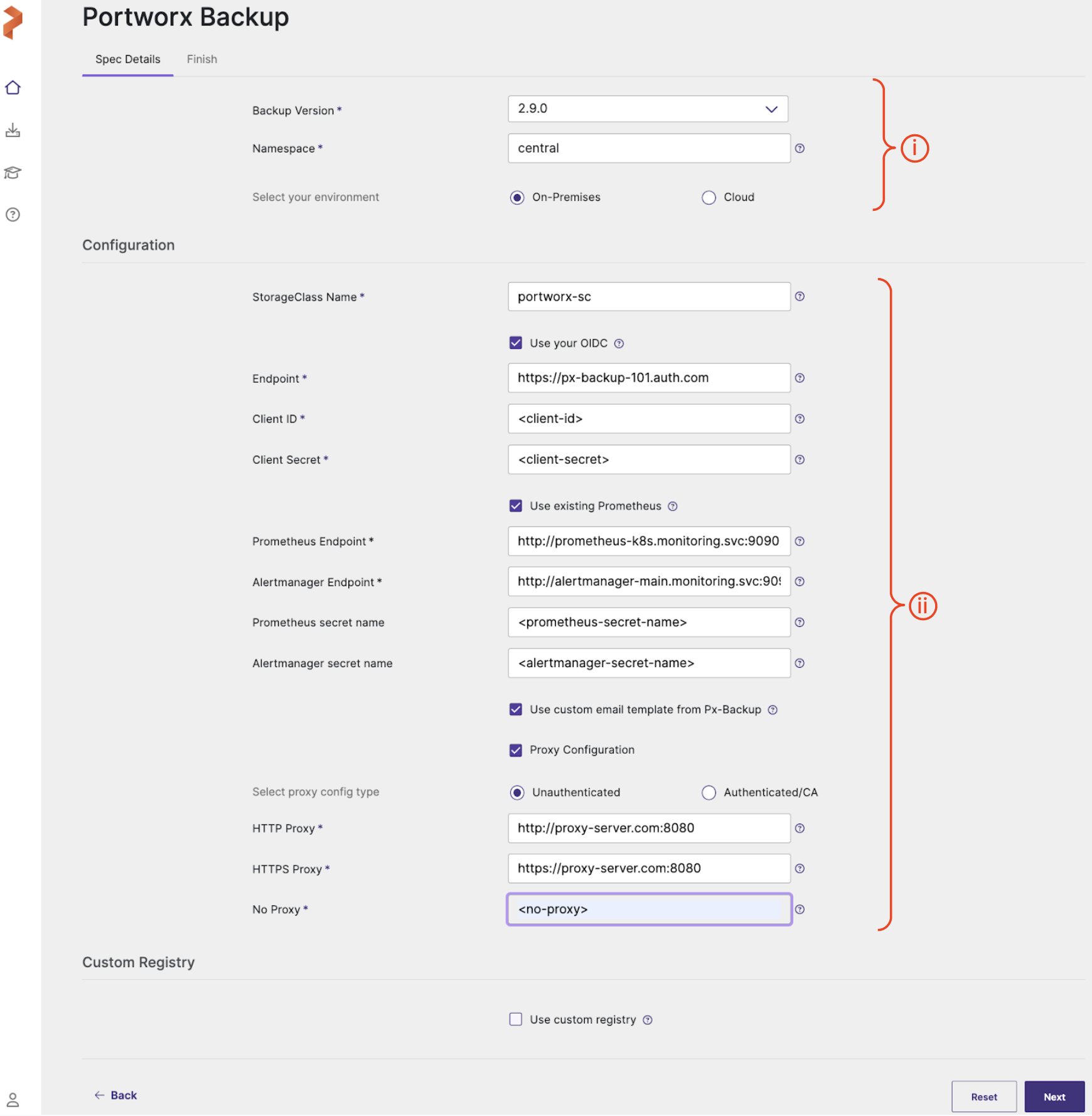
- Release data:
-
Backup Version: select the required version of Portworx Backup from the drop-down
-
Namespace: provide the name of the namespace where you want an instance of Portworx Backup to be installed
-
Select your environment: choose On-Premises or Cloud based on your storage environment
- Configuration
-
StorageClass Name: name of the StorageClass, refer tooltip for more details
noteDefining the namespace and StorageClass is a one-time configuration step that should be completed during the initial installation. PVCs will be created using Namespace and StorageClass values you define in the SpecGen, and these values cannot be modified later during an upgrade.
-
Use your OIDC: select this option only if your external authorization provider is Auth0 and key in the following fields:
- Endpoint
- Client ID
- Client Secret
These values can be fetched from the Auth0 web console.
-
-
Use existing Prometheus: select this checkbox if you have to use your existing Prometheus stack to monitor Portworx Backup and enter the values for the following fields:
-
Prometheus Endpoint: enter details of the endpoint where your Prometheus is installed
-
Alertmanager Endpoint: enter details of the endpoint where your Alertmanager is installed
-
Prometheus secret name: enter secret name of your Prometheus stack
-
Alertmanager secret name: enter secret name of your Alertmanager
-
Custom email template from PX-Backup: select to upload Portworx Backup's custom email template to your pre-configured Alertmanager for email notifications
By default, persistent volume size for Prometheus server is 5 GB, if you need more storage, use the following command during the upgrade from previous versions of Portworx Backup to 2.9.1:
-- set persistentStorage.prometheus.storage=8Gi, persistentStorage.prometheus.retentionSize=<92% of prometheus.storage in MB>7360MBThe command above resets the Prometheus server's persistent volume size to 8 GB. You can set the required storage based on your needs.
-
-
Proxy Configuration: select this checkbox if you have proxy server configured in your environment and enter the values for the following fields:
- Unathenticated: choose this if you have unathenticated proxy server
- HTTP Proxy: proxy server URL for http proxy
- HTTPS Proxy: proxy server URL for https proxy
- NO PROXY: Comma separated list of hostnames IPs or domains that should bypass the proxy settings
- Authenticated/CA: choose this option if your cluster is behind a proxy server with authentication or CA
-
Proxy configuration secret: name of the kubernetes proxy configuration secret created in pxb namespace holding the proxy configuration
-
- Unathenticated: choose this if you have unathenticated proxy server
-
Custom Registry
- Use custom registry: applicable only for air-gapped environments, do not select this check-box for internet-connected system.
-
-
Click Next to navigate to Finish tab.
-
Step 1 in Finish tab: Update your Helm repository to pull the latest version of PXB with the following command:
helm repo add portworx http://charts.portworx.io/ && helm repo update -
Step 2 of web console, you will have 2 options you can upgrade with set command or upgrade using
px-central-valuemethod. For upgrade refrain from using set command option and follow only upgrade throughpx-central-valuemethod (option 2 under Step 2). -
To download the customized
values-px-central.yaml, click onvalues-px-central.yamlin the Step 2 (option at the right). -
Rename this as
values-px-central-<pxb-release-version>.yaml. -
From your CLI terminal, retrieve all custom values you used during the previous Portworx Backup installation or upgrade. These custom values are required for upgrade to retain the current configuration. Execute the following command to generate the current values YAML file :
helm get values --namespace <pxb-namespace> px-central -o yaml > values-current.yamlWhere <pxb-namespace> is the namespace in which you are planning to upgrade PXB to the required latest version.
The above command retrieves the values used to configure the
px-centralHelm release with helm get values, scoped to the specified namespace (--namespace <pxb-namespace>, such aspx-backup), and outputs them in YAML format (-o yaml). The results are then redirected into a file calledvalues-current.yaml, allowing you to review, back up, or modify the configuration for future use, such as during an upgrade. -
Compare the files you obtained from Step 10 and Step 11, and update the new
values-px-central-<pxb-release-version>.yamlif required to carry all the customizations you have made in the previous release.When you initially installed Portworx Backup using Helm, you likely customized several settings (for example, image registry paths, versions, storage class names, proxy configs, and so on). During an upgrade, you must retain these customizations to avoid overwriting your working setup. Helm upgrades are declarative, and if you do not pass your previous configuration again, Helm assumes defaults.
For example: In the existing
values-current.yaml, if thepersistentStorage.storageClassNameparameter is set with the valueportworx-sc, then you must set the sameportworx-scvalue in the newvalues-px-central-<pxb-release-version>.yaml. -
(Optional) Execute this step only if you have configured Prometheus and Grafana following the steps mentioned in this topic Configure Prometheus and Grafana.
Delete the Prometheus operator deployment upgrade to avoid conflicts:
kubectl delete deploy prometheus-operator -n <pxb-namespace>Where <pxb-namespace> is the namespace in which you are planning to deploy PXB.
-
Delete the post install hook job:
kubectl delete job pxcentral-post-install-hook --namespace <pxb-namespace>Where <pxb-namespace> is the namespace in which you are planning to deploy PXB.
noteIf you have enabled health check, deletion of post install hook job is automatically taken care. If no, you need to delete manually with the above command.
-
Run the
helm upgradecommand to upgrade Portworx Backup, use the-fflag to pass the custompx-central-values-<pxb-release-version>.yamlfile you generated above.During an upgrade, several components are involved, which can considerably extend the upgrade duration. Therefore, the default timeout of 5 minutes is typically inadequate, and it is necessary to increase the timeout to 120 minutes. Also ensure that, you update the helm command timeout parameter to
120mwithout fail as shown in the following command:helm upgrade px-central portworx/px-central --namespace <pxb-namespace> --version <pxb-release-version> -f px-central-values-<pxb-release-version>.yaml --timeout=120mWhere <pxb-release-version> is the PXB version you want to upgrade to.
noteIf you are on Portworx Backup version 2.0.0 and want to upgrade to version 2.0.1 or 2.0.1 or 2.1.x or 2.2.x, then set the administrator password in the
helm upgradecommand as shown below:helm upgrade px-central portworx/px-central --namespace <pxb-namespace> --version <pxb-release-version> --set oidc.centralOIDC.defaultPassword=<current-admin-password> -f values.yamlWhere <pxb-namespace> is the namespace in which you are planning to deploy PXB and <pxb-release-version> is the PXB version you want to upgrade to.
-
Navigate back to Portworx Central portal and click Finish after you complete the installation through CLI way.
This will activate the trial version of Portworx Backup. To upgrade this to enterprise version you need to apply Portworx Backup license.
You can find more information about the Portworx Backup Helm chart in the helm section.