Install Portworx with Pure Storage FlashArray enabled with secure multi-tenancy
Prerequisites
- Have an on-premise Kubernetes cluster with FlashArray that meets the minimum requirements for Portworx.
- Have a Pure Storage FlashArray with Purity version 6.6.11 or newer.
- Use the FC, iSCSI,NVMe-oF/RoCE, or NVMe-oF/TCP protocol.
- Create a Pure secret
px-pure-secretunder the same namespace as Storage Cluster before installing Portworx. - Enable CSI for Portworx.
- Install the latest Linux multipath software package on your operating system that include these fixes. This package also must include
kpartx. - Have the latest Filesystem utilities/drivers.
- Have the following latest package installed on all nodes (including master):
libStorageMgmtdevice-mapper-multipathlibstoragemgmt-udeviscsi-initiator-utils
noteRed Hat only: Ensure that the second action
CAPACITY_DATA_HAS_CHANGEDis uncommented in the 90-scsi-ua.rules file and you have restarted theudevservice. - Have the latest FC initiator software for your operating system (Optional; required for FC connectivity).
Configure your physical environment
Before you install Portworx, ensure that your physical network is configured appropriately and that you meet the prerequisites. You must provide Portworx with your FlashArray configuration details during installation.
- Each FlashArray management IP address can be accessed by each node.
- Your cluster contains an up-and-running FlashArray with an existing dataplane connectivity layout (iSCSI, Fibre Channel).
- If you're using iSCSI, the storage node iSCSI initiators are on the same VLAN as the FlashArray iSCSI target ports.
- If you are using multiple network interface cards (NICs) to connect to an iSCSI host, then all of them must be accessible from the FlashArray management IP address.
- If you're using Fibre Channel, the storage node Fibre Channel WWNs have been correctly zoned to the FlashArray Fibre Channel WWN ports.
- You have an API token for a user on your FlashArray with at least
storage_adminpermissions. Check the documentation on your device for information on generating an API token.
Configure your software environment
Configure your software environment within a computing infrastructure. It involves preparing both the operating system and the underlying network and storage configurations.
Follow the instructions below to set up CSI snapshot feature, disable secure boot mode, and configure the multipath.conf file appropriately. These configurations ensure that the system's software environment is properly set up to allow Portworx to interact correctly with the hardware components, like storage devices (using protocols such as iSCSI or Fibre Channel), and to function correctly within the network infrastructure.
Set up your environment to use CSI snapshot feature
To use the CSI snapshot feature, install the following:
-
-
You can also install the snapshot controller by adding the following lines to your StorageCluster:
csi:
enabled: true
installSnapshotController: true
-
Disable secure boot mode
Portworx requires the secure boot mode to be disabled to ensure it can operate without restrictions. Here's how to disable secure boot mode across different platforms:
- RHEL/CentOS
- VMware
For REHL/CentOS you can perform the following steps to check and disable the secure boot mode:
-
Check the status of secure boot mode:
/usr/bin/mokutil --sb-state -
If secure boot is enabled, disable it:
/usr/bin/mokutil --disable-validation -
Apply changes by rebooting your system:
reboot
For VMware, navigate to the Edit Setting window of the virtual machine on which you are planning to deploy Portworx. Ensure that the checkbox against the Secure Boot option under VM Options is not selected, as shown in the following screenshot:
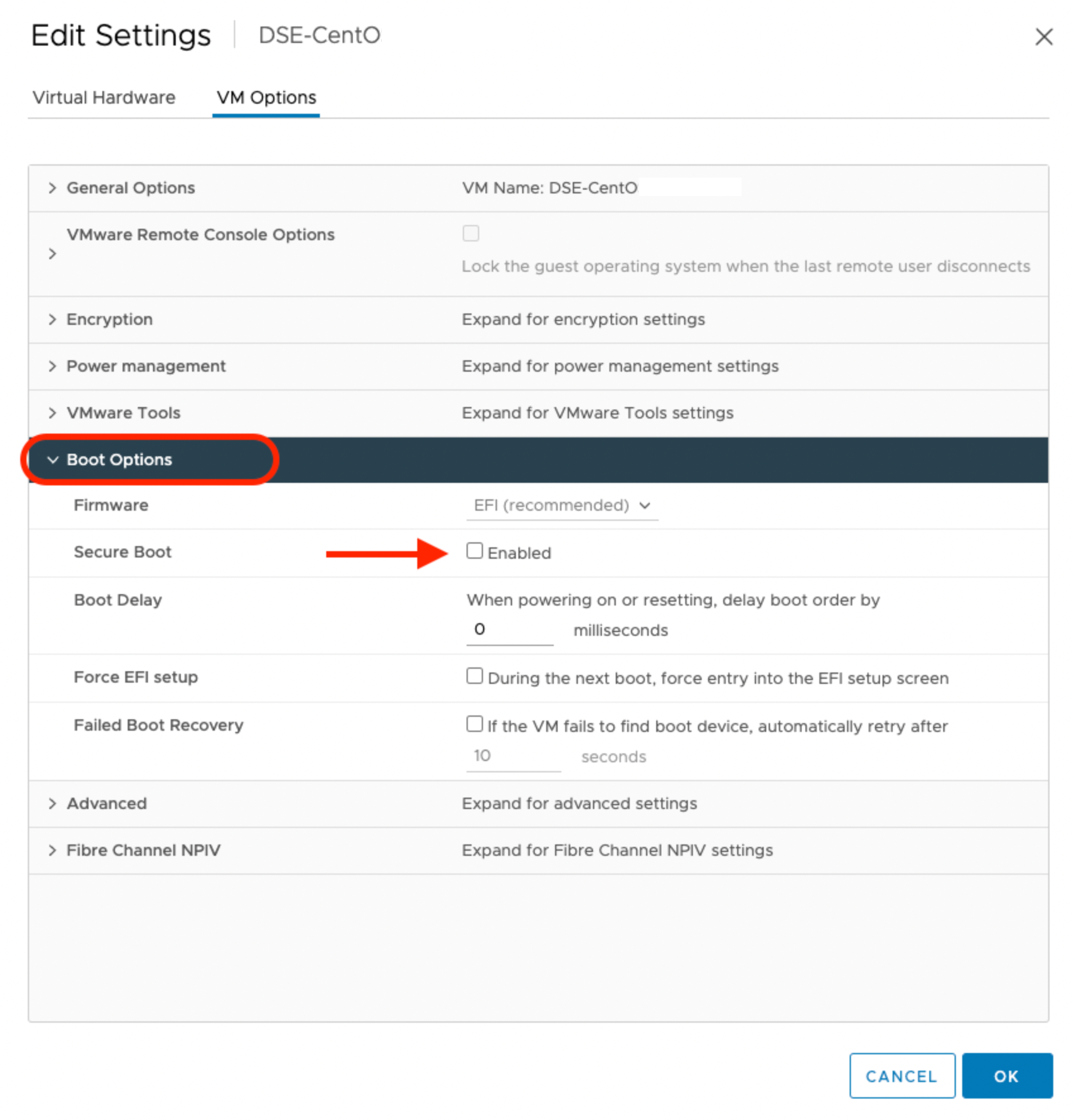
Verify the status of the secure boot mode
Run the following command to ensure that the secure boot mode is off:
/usr/bin/mokutil --sb-state
SecureBoot disabled
Configure the multipath.conf file
- For
defaults:- FlashArray and Portworx does not support user friendly names, disable it and set it to
nobefore installing Portworx on your cluster. This ensures Portworx and FlashArray use consistent device naming conventions. - Add
polling 10as per the RHEL Linux recommended settings. This defines how often the system checks for path status updates.
- FlashArray and Portworx does not support user friendly names, disable it and set it to
- To prevent any interference from
multipathdservice on Portworx volume operations, set the pxd device denylist rule.
Your multipath.conf file should resemble the following structure:
- RHEL/CentOS
- Ubuntu
defaults {
user_friendly_names no
enable_foreign "^$"
polling_interval 10
find_multipaths yes
}
devices {
device {
vendor "NVME"
product "Pure Storage FlashArray"
path_selector "queue-length 0"
path_grouping_policy group_by_prio
prio ana
failback immediate
fast_io_fail_tmo 10
user_friendly_names no
no_path_retry 0
features 0
dev_loss_tmo 60
}
device {
vendor "PURE"
product "FlashArray"
path_selector "service-time 0"
hardware_handler "1 alua"
path_grouping_policy group_by_prio
prio alua
failback immediate
path_checker tur
fast_io_fail_tmo 10
user_friendly_names no
no_path_retry 0
features 0
dev_loss_tmo 600
}
}
blacklist_exceptions {
property "(SCSI_IDENT_|ID_WWN)"
}
blacklist {
devnode "^pxd[0-9]*"
devnode "^pxd*"
device {
vendor "VMware"
product "Virtual disk"
}
}
defaults {
user_friendly_names no
find_multipaths yes
}
devices {
device {
vendor "NVME"
product "Pure Storage FlashArray"
path_selector "queue-length 0"
path_grouping_policy group_by_prio
prio ana
failback immediate
fast_io_fail_tmo 10
user_friendly_names no
no_path_retry 0
features 0
dev_loss_tmo 60
}
device {
vendor "PURE"
product "FlashArray"
path_selector "service-time 0"
hardware_handler "1 alua"
path_grouping_policy group_by_prio
prio alua
failback immediate
path_checker tur
fast_io_fail_tmo 10
user_friendly_names no
no_path_retry 0
features 0
dev_loss_tmo 600
}
}
blacklist {
devnode "^pxd[0-9]*"
devnode "^pxd*"
device {
vendor "VMware"
product "Virtual disk"
}
}
Set up user access in FlashArray
Follow this sections to set up user access for your FlashArray.
Create realms in FlashArray
When multiple clusters are attached to a FlashArray, it's essential to define specific realms for organizing and separating storage. When multiple clusters are attached to a FlashArray, admin can specify the realm, and FlashArray volumes from Portworx install will be placed inside the realm. This way different users having access to the array and cluster, can only see their storage volumes. This method is particularly useful in multi-tenant environments where different customers share the same FlashArray.
To set up realms for different customers, follow these steps as an admin:
- Create a realm for each customer. All volumes from the Portworx installation will be placed within this realm, ensuring customer-specific data isolation:
purerealm create <customer1-realm>Name Quota Limit
<customer1-realm> - - A pod in FlashArray defines a boundary where specific volumes are placed. Create a pod inside the realm you just defined:
purepod create <customer1-realm>::<fa-pod-name>
Stretched FlashArray pods (pods spanning multiple FlashArrays) are not supported.
By assigning realms and pods in a FlashArray, you can ensure that different users only interact with the specific storage resources allocated to them.
Create a realm policy�
After defining realms, you need to bind users to those realms by creating policies. Policies specify the level of access a user has within a realm. These policies ensure that users only have the necessary permissions to perform their tasks.
- Create a policy for a realm. Ensure that you have administrative privileges on FlashArray before proceeding. This policy grants users access to their respective realms with defined capabilities:
For basic privileges, use the following command:
purepolicy management-access create --realm <customer1-realm> --role storage --aggregation-strategy all-permissions <realm-policy>purepolicy management-access create --realm <customer1-realm> --role storage --aggregation-strategy least-common-permissions <realm-policy> - Verify the created policy. This step ensures that the policy has been set up correctly with the right permissions:
purepolicy management-access listName Type Enabled Capability Aggregation Strategy Resource Name Resource Type
<realm-policy> admin-access True all all-permissions <customer1-realm> realms
This policy ensures that users linked to the specified realm can perform storage operations within their allocated realm.
Create users
Once a policy is created, you need to create users who can access the FlashArray through that policy. These users will be bound to the realms and policies you previously configured, controlling their access and operations on the FlashArray.
Create a user linked to a policy. This command creates a user with the access rights defined by the policy. You must create a password that the user can use to log in to FlashArray, as shown in the output:
pureadmin create --access-policy <realm-policy> <flasharray-user>
Enter password:
Retype password:
Name Type Access Policy
<flasharray-user> local <realm-policy>
This step ensures that users are securely connected to their designated realms with appropriate access.
Generate an API Token
An API token is essential for enabling secure communication between Portworx and FlashArray. The token serves as a key, authorizing Portworx to interact with the FlashArray on behalf of the user. It’s necessary to generate this token so that Portworx can authenticate and perform tasks like provisioning and managing storage.
Generate an API token for the user. This token is required for the user to authenticate with the FlashArray:
- Sign in as the newly created user in the FlashArray CLI
- Run
pureadmin create --api-tokenand copy the created token. By completing these steps, you ensure that Portworx can securely manage storage resources within the FlashArray environment.
Create a JSON configuration file
For Portworx to integrate with FlashArray, it requires a JSON configuration file containing essential information about the FlashArray environment. This file, typically named pure.json, includes the management endpoints and the newly generated API token.
- Management endpoints: The management endpoints are URLs or IP addresses that Portworx will use to send API calls to FlashArray. Find these by going to Settings and selecting Network within your FlashArray dashboard. Note the IP addresses or hostnames of your management interfaces, usually identified by a vir prefix, indicating virtual interfaces. Now for one array you can add two comma separated management endpoints:
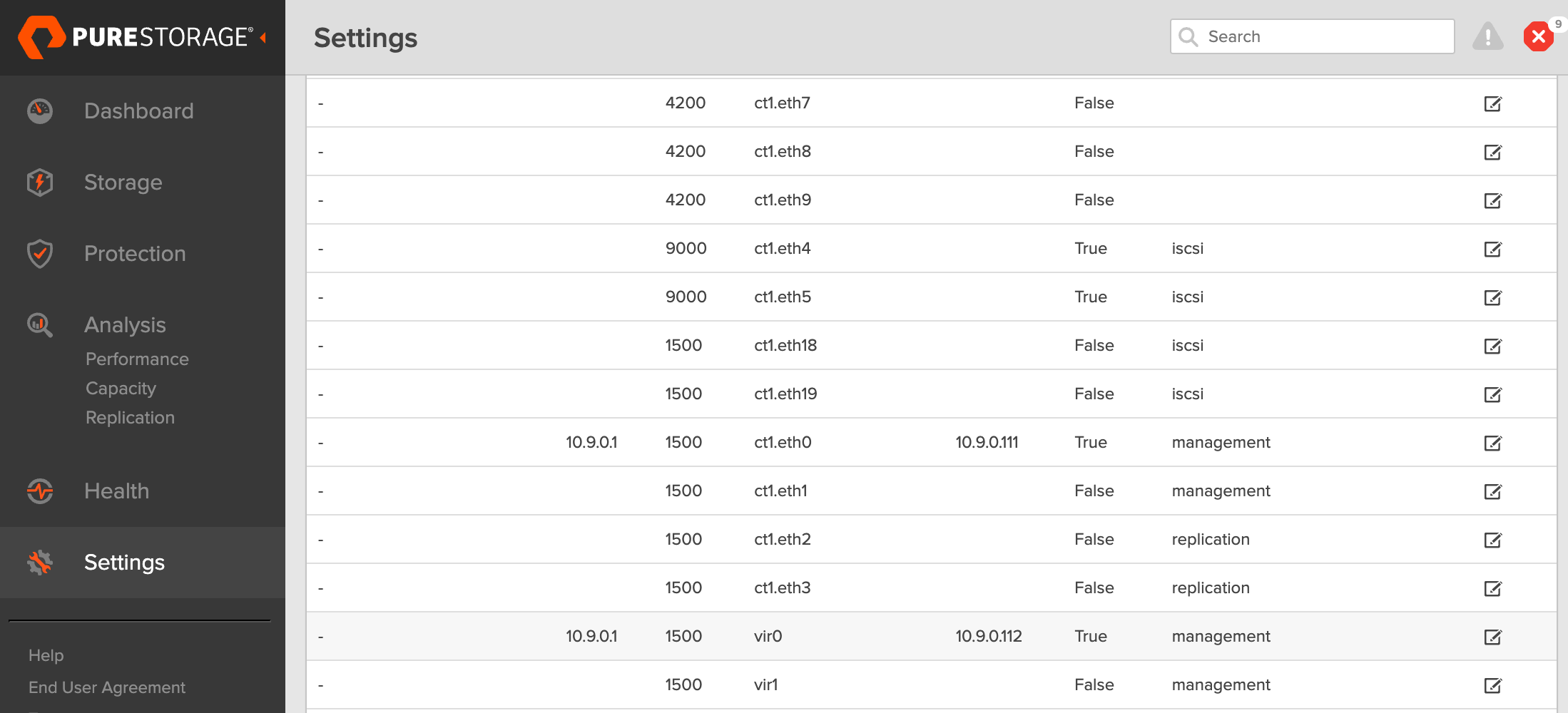
- API token: Generated in the previous section.
- Realm: Realms are the objects which define the boundaries of a tenant. When multiple FlashArrays are attached to a cluster, admin can specify the realm and FlashArray volumes from Portworx install will be placed inside the realm. This way different users having access to the array can only see their storage volumes. Only one realm is supported per cluster per array, which means you can't have the same Portworx deployment use two realms on the same array.
Use the above information to create JSON file. Below is a template for the configuration content, which you should populate with your specific information:
{
"FlashArrays": [
{
"MgmtEndPoint": "<first-fa-management-endpoint1>",
"APIToken": "<first-fa-api-token>",
"Realm": "<first-fa-realm>"
},
{
"MgmtEndPoint": "<second-fa-management-endpoint2>",
"APIToken": "<second-fa-api-token>",
"Realm": "<second-fa-realm>"
},
...
]
}
Create a Kubernetes Secret
The specific name px-pure-secret is required so that Portworx can correctly identify and access the Kubernetes secret upon startup. This secret securely stores the FlashArray configuration details and allows Portworx to access this information within the Kubernetes environment.
Enter the following kubctl create command to create a Kubernetes secret called px-pure-secret:
kubectl create secret generic px-pure-secret --namespace <stc-namespace> --from-file=pure.json
secret/px-pure-secret created
(Optional) Verify the iSCSI Connection with FlashArray
The instructions in this section are using iSCSI network.
-
Run the following command to discover your iSCSI targets. Replace
<flash-array-interface-endpoint>with your FlashArray's interface, as shown in the following screenshot: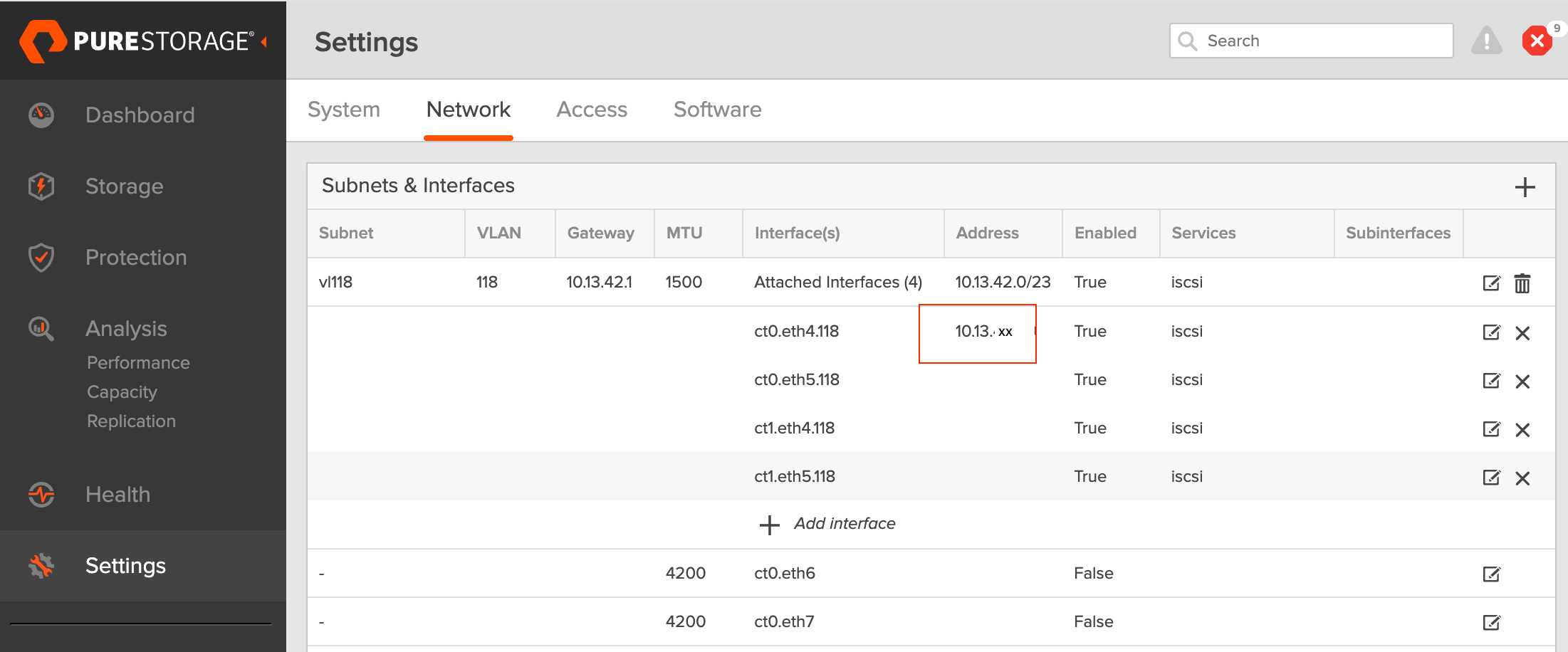
iscsiadm -m discovery -t st -p <flash-array-interface-end-point>10.13.xx.xx0:3260,207 iqn.2010-06.com.purestorage:flasharray.xxxxxxx
10.13.xx.xx1:3260,207 iqn.2010-06.com.purestorage:flasharray.xxxxxxx -
Verify that each node has a unique initiator. Run the following command on each node:
cat /etc/iscsi/initiatorname.iscsiInitiatorName=iqn.1994-05.com.redhat:xxxxx -
If the initiator names are not unique, it's necessary to assign a new unique initiator name. To do this, execute the following command:
echo "InitiatorName=`/sbin/iscsi-iname`" > /etc/iscsi/initiatorname.iscsiReplace the initiator names on any nodes that have duplicates with the newly generated unique names.
Once you've configured your environment and ensured that you meet the prerequisites, you're ready to deploy Portworx.
(Optional) Set up NVMe-oF/TCP protocol for FlashArray
If you are using the NVMe-oF/TCP protocol, complete the following steps to ensure that the prerequisites are met and optimize performance for FlashArray.
Prerequisites
-
Supported Operating System: RHEL 9.4 and Ubuntu 22.04
-
Supported Multipath version:
multipath-tools(0.8.7 or later) -
Supported NVMe CLI version
Operating System NVMe CLI version - RHEL version earlier than 9.4
- Ubuntu version earlier than 22.04
Version 1.16 - RHEL version 9.4 or later
- Ubuntu version 22.04 or later
Version 2.6 or later -
Ensure that device mapper multipath is used by default. To verify, check if the multipath parameter exists under
/sys/module/nvme_core/parameters/. If it exists, it should be set toN, which indicates that native NVMe multipath is supported but disabled. If there is no multipath parameter, the kernel doesn’t support native NVMe multipath, and device mapper multipath is used by default, which is expected.modprobe nvme_core
cat /sys/module/nvme_core/parameters/multipath # Should return `N`
Optimize NVMe Performance Settings
The following settings are recommended to optimize performance and ensure that NVMe storage devices function efficiently within a multipath environment:
-
Disable I/O Scheduler: NVMe devices manage their own queuing and prioritize requests, making kernel-level I/O scheduling unnecessary.
cat /sys/block/nvme0n1/queue/scheduler # Should return '[none] mq-deadline' -
Enable blk-mq: Enabling block multi-queue (blk-mq) for multipath devices allows the system to use multiple I/O queues, improving parallel request handling.
cat /sys/module/dm_mod/parameters/use_blk_mq # Should return 'Y'
After modifying the configuration, restart the multipathd service:
systemctl restart multipathd.service
Verify NVMe Qualified Name (NQN)
After installing the NVMe CLI, verify the NVMe Qualified Name (NQN) on all nodes:
-
Run the following command on each node to verify whether each node has a unique NVMe Qualified Name (NQN):
cat /etc/nvme/hostnqnnqn.2014-08.org.nvmexpress:uuid:xxxxxxx-xxxx-xxxx-xxxx-c6412d6e0e77 -
If the NQNs are not unique, assign a new name using the following command to prevent potential conflicts in networked environments:
nvme gen-hostnqn > /etc/nvme/hostnqn
By ensuring that these settings are properly configured, you can optimize NVMe performance and maintain stable connectivity with FlashArray in an NVMe-oF/TCP environment.
Generate specs
To install Portworx with Kubernetes, you must first generate Kubernetes manifests that you will deploy in your cluster:
-
Sign in to the Portworx Central console.
The system displays the Welcome to Portworx Central! page. -
In the Portworx Enterprise section, select Generate Cluster Spec.
The system displays the Generate Spec page. -
In the Generate Spec page:
- Select 3.2 or newer from the Portworx Version dropdown.
- For Platform, select Pure FlashArray.
- Select None for Distribution Name, then click Customize at the bottom of Summary section.
- Navigate to the Storage window, select the checkbox for Enable multitenancy in the Configure Storage Devices section, and enter a FlashArray pod name in the Pure FA Pod Name field.
- By default, iSCSI is set as your protocol for data transfer. Select a different option from the Select type of storage area network dropdown.
- Click Next to complete the spec gen flow and click Finish to generate the specs.
noteBy default, iSCSI is set as your protocol for data transfer. To change this option, click Customize and navigate to the Storage window. Select a different option from the Select type of storage area network dropdown.
-
(Optional) If you are using multiple NICs for iSCSI host, then add the following environment variable to your StorageCluster spec. Replace
<nic-interface-names>with comma-separated names of NICs such as"eth1,eth2":env:
- name: PURE_ISCSI_ALLOWED_IFACES
value: "<nic-interface-names>"
If you have multiple NICs on your virtual machine, then FlashArray does not distinguish the NICs that include iSCSI and the others without iSCSI. This list must be provided, otherwise Portworx may potentially use only one of the provided interfaces.
Choose your deployment
Depending on the whether you want to deploy Portworx with FlashArray to provide cloud storage or direct access volumes, click the appropriate tab:
- Cloud Drives
- Direct Access volume
Modify the spec
Modify the cloudStorage section of the spec to include FlashArray pod information. This ensures that when Portworx is deployed, and it will create volumes in the pods within the realm for a particular user:
cloudStorage:
deviceSpecs:
- size=150,pod=<fa-pod-name>
Replace <fa-pod-name> with the FlashArray pod name defined in this section.
Apply specs
Apply the Operator and StorageCluster specs you generated in the section above using the kubectl apply command:
-
Deploy the Operator:
kubectl apply -f 'https://install.portworx.com/<version-number>?comp=pxoperator&kbver=1.25.0&ns=portworx'serviceaccount/portworx-operator created
podsecuritypolicy.policy/px-operator created
clusterrole.rbac.authorization.k8s.io/portworx-operator created
clusterrolebinding.rbac.authorization.k8s.io/portworx-operator created
deployment.apps/portworx-operator created -
Deploy the StorageCluster:
kubectl apply -f 'https://install.portworx.com/<version-number>?operator=true&mc=false&kbver=1.25.0&ns=portworx&b=true&iop=6&c=px-cluster-17efb9e2-xxx-xxx&stork=true&csi=true&mon=true&tel=true&st=k8s&promop=true'storagecluster.core.libopenstorage.org/px-cluster-17efb9e2-xxx-xxx created
Once deployed, Portworx detects that the FlashArray secret is present when it starts up and can use the specified FlashArray volumes.
Apply specs
Apply the Operator and StorageCluster specs you generated in the section above using the kubectl apply command:
-
Deploy the Operator:
kubectl apply -f 'https://install.portworx.com/<version-number>?comp=pxoperator&kbver=1.25.0&ns=portworx'serviceaccount/portworx-operator created
podsecuritypolicy.policy/px-operator created
clusterrole.rbac.authorization.k8s.io/portworx-operator created
clusterrolebinding.rbac.authorization.k8s.io/portworx-operator created
deployment.apps/portworx-operator created -
Deploy the StorageCluster:
kubectl apply -f 'https://install.portworx.com/<version-number>?operator=true&mc=false&kbver=1.25.0&ns=portworx&b=true&iop=6&c=px-cluster-17efb9e2-xxx-xxx&stork=true&csi=true&mon=true&tel=true&st=k8s&promop=true'storagecluster.core.libopenstorage.org/px-cluster-px-cluster-17efb9e2-xxx-xxx created
Once deployed, Portworx detects that the FlashArray secret is present when it starts up and can use the specified FlashArray cloud drives.
Create a StorageClass for Direct Access Volume
To deploy Portworx with FlashArray using direct access volumes instead of cloud drives, you must create a storage class and specify the Pure FlashArray pod's name associated with the relevant realm:
kind: StorageClass
apiVersion: storage.k8s.io/v1
metadata:
name: fada-pod-sc
provisioner: pxd.portworx.com
volumeBindingMode: Immediate
allowVolumeExpansion: true
parameters:
backend: "pure_block"
pure_fa_pod_name: "<fa-pod-name>"
Create a PVC
To allocate storage in the specified FlashArray pod, create a PVC using the above storage class:
kind: PersistentVolumeClaim
apiVersion: v1
metadata:
name: fada-pod-pvc
spec:
volumeMode: Filesystem
accessModes:
- ReadWriteOnce
resources:
requests:
storage: 123Gi
storageClassName: fada-pod-sc
This setup ensures that Portworx will create and manage volumes in the specified FlashArray pod, aligned with the assigned realm.