Installation on Non-Air-Gapped vSphere Kubernetes Cluster
This topic provides instructions for installing Portworx on a non-air-gapped VMware vSphere Kubernetes cluster.
The following collection of tasks describe how to install Portworx on a non-air-gapped VMware vSphere Kubernetes cluster:
- Configure Storage DRS settings
- Create a vCenter user account for Portworx
- Create a secret with your vCenter user credentials
- Generate Portworx Specification
- Deploy Portworx Operator
- Deploy StorageCluster
- Verify Portworx Pod Status
- Verify Portworx Cluster Status
- Verify Portworx Pool Status
- Verify pxctl Cluster Provision Status
Complete all the tasks to install Portworx.
Configure Storage DRS settings
Portworx does not support moving VMDK files from the datastores where they were originally created. Do not move these files manually or configure any settings that could result in their movement.
To prevent Storage DRS from moving VMDK files, log in to your vSphere console and configure the following settings:
From the Edit Storage DRS Settings window of the datastore cluster, do the following:
-
From the Storage DRS automation tab, choose the No Automation (Manual Mode) option, and set the same for other settings, as shown in the following screencapture:
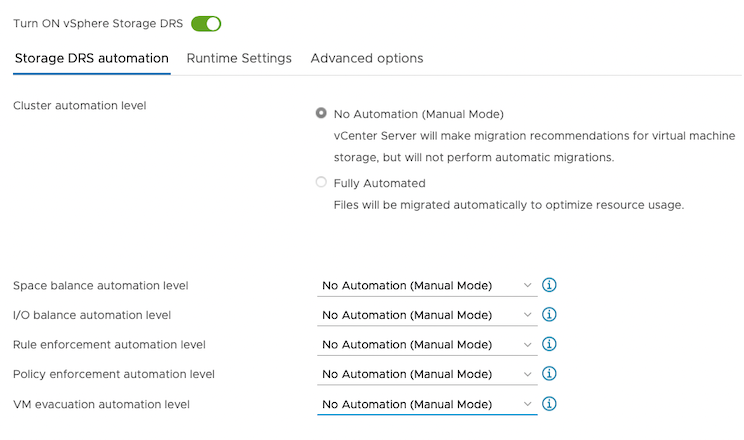
-
From the Runtime Settings tab, clear the Enable I/O metric for SDRS recommendations checkbox.
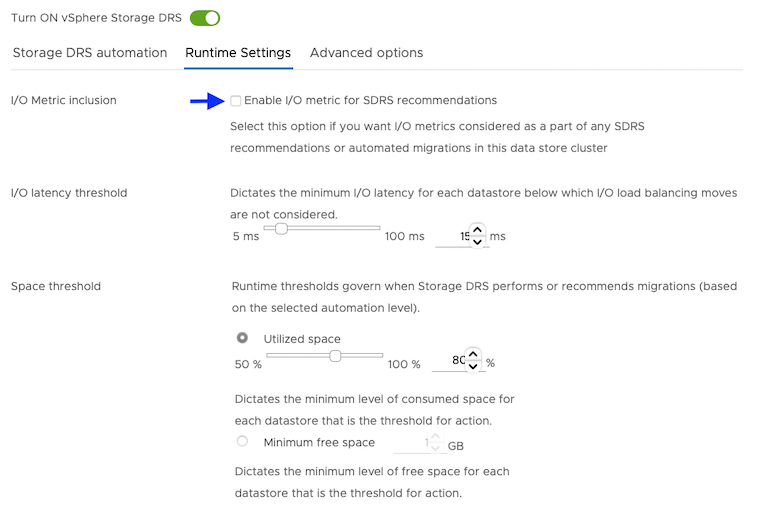
-
From the Advanced options tab, clear the Keep VMDKs together by default checkbox.
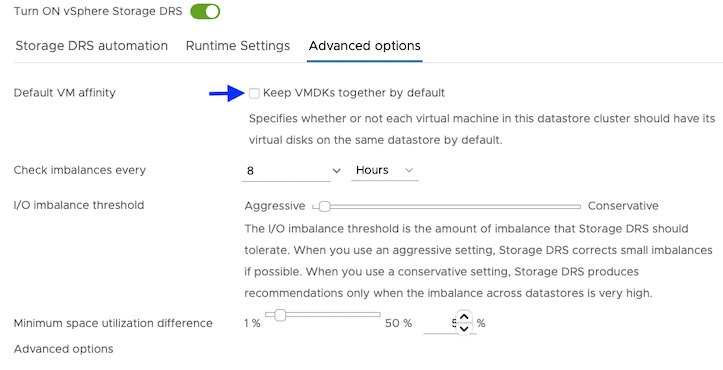
Create a vCenter user account for Portworx
Using your vSphere console, provide Portworx with a vCenter server user account that has the following minimum vSphere privileges at vCenter datacenter level:
-
Datastore
- Allocate space
- Browse datastore
- Low level file operations
- Remove file
-
Host
- Local operations
- Reconfigure virtual machine
-
Virtual machine
- Change Configuration
- Add existing disk
- Add new disk
- Add or remove device
- Advanced configuration
- Change Settings
- Extend virtual disk
- Modify device settings
- Remove disk
If you create a custom role as above, make sure to select Propagate to children when assigning the user to the role.
Why selectPropagate to Children?In vSphere, resources are organized hierarchically. By selecting "Propagate to Children," you ensure that the permissions granted to the custom role are automatically applied not just to the targeted object, but also to all objects within its sub-tree. This includes VMs, datastores, networks, and other resources nested under the selected resource.
Create a secret with your vCenter user credentials
Create a secret using the following steps.
- Kubernetes Secret
- Vault Secret
-
Get VCenter user and password by running the following commands:
- For
VSPHERE_USER:echo '<vcenter-server-user>' | base64 - For
VSPHERE_PASSWORD:echo '<vcenter-server-password>' | base64
- For
-
Update the following Kubernetes Secret template by using the values obtained in step 1 for
VSPHERE_USERandVSPHERE_PASSWORD.apiVersion: v1
kind: Secret
metadata:
name: px-vsphere-secret
namespace: <px-namespace>
type: Opaque
data:
VSPHERE_USER: XXXX
VSPHERE_PASSWORD: XXXX -
Apply the above spec to update the spec with your VCenter username and password:
kubectl apply -f <updated-secret-template.yaml>
For information on how to configure and store secret key for vSphere in Vault, see Vault Secret Provider.
Ensure that the correct vSphere credentials are securely stored in Vault before Portworx installation.
Generate Portworx Specification
To install Portworx, you must first generate Kubernetes manifests that you will deploy in your vSphere Kubernetes cluster by following these steps.
-
Sign in to the Portworx Central console.
The system displays the Welcome to Portworx Central! page. -
In the Portworx Enterprise section, select Generate Cluster Spec.
The system displays the Generate Spec page. -
From the Portworx Version dropdown menu, select the Portworx version to install.
-
From the Platform dropdown menu, select vSphere.
-
In the vCenter Endpoint field, specify the hostname or the IP address of the vSphere server.
-
In the vCenter Datastore Prefix field, specify the datastore name(s) or datastore cluster name(s) available for Portworx.
To specify multiple datastore names or datastore cluster names, enter a generic prefix common to all the datastores or datastore clusters. For example, if you want Portworx to use three datastores namedpx-datastore-01,px-datastore-02, andpx-datastore-03, specifypxorpx-datastore. -
From the Distribution Name dropdown menu, select None.
importantThe deployment process for Kubernetes distributions such as Google Anthos, Rancher Kubernetes Engine (RKE2), or VMware Tanzu Kubernetes Grid Integration (TKGI) is identical to deploying Portworx on a vSphere Kubernetes cluster. However, you must select Anthos, Rancher Kubernetes Engine (RKE2), or VMware Tanzu Kubernetes Grid Integration (TKGI) from the Distribution Name dropdown, based on your Kubernetes environment and deployment requirements. This ensures that the deployment manifest is correctly tailored for Anthos, RKE2, or TKGI.
-
(Only if you choose Anthos as the Distribution Name) In the Cluster Selector Label field, enter an appropriate label for the cluster.
This label helps you specify which configurations or software installations apply only to clusters that match the label criteria. For example, when installing Portworx on an Anthos cluster, you might want to target only clusters designated for storage-intensive applications. In this case, label your target cluster with a specific selector:metadata:
labels:
configmanagement.gke.io/cluster-selector: storage-intensiveThis ensures that Portworx is only installed on clusters designated for storage-heavy workloads, optimizing resource usage and deployment strategies across your Anthos environment.
-
(Optional) To customize the configuration options and generate a custom specification, click Customize and perform the following steps:
noteTo continue without customizing the default configuration or generating a custom specification, proceed to Step 10.
- Basic tab:
- To use an existing etcd cluster, do the following:
- Select the Your etcd details option.
- In the field provided, enter the host name or IP and port number. For example,
http://test.com.net:1234.
To add another etcd cluster, click the + icon.noteYou can add up to three etcd clusters.
- Select one of the following authentication methods:
- Disable HTTPS – To use HTTP for etcd communication.
- Certificate Auth – To use HTTPS with an SSL certificate.
For more information, see Secure your etcd communication. - Password Auth – To use HTTPS with username and password authentication.
- To use an internal Portworx-managed key-value store (kvdb), do the following:
- Select the Built-in option.
- To enable TLS encrypted communication among KVDB nodes and between Portworx nodes and the KVDB cluster, select the Enable TLS for internal kvdb checkbox.
- If your cluster does not already have a cert-manager, select the Deploy Cert-Manager for TLS certificates checkbox.
- Select Next.
- To use an existing etcd cluster, do the following:
- Storage tab:
- To enable Portworx to provision drives using a specification, do the following:
- Select the Create Using a Spec option.
- (Optional) To designate PX-StoreV2 as the datastore, select PX-StoreV2.
By default, the system selects PX-Store V1 as the datastore. - To add one or more storage drive types for Portworx to use, click + Add Drive and select one of the following types of drives:
- Lazy-Zeroed Thick
- Eager-Zeroed Thick
- Thin
noteThe system automatically selects the minimum number of drives to ensure optimal performance.
- Configure the following fields for the drive:
- Size (GB) - Specify the size of the drive in gigabytes.
- Action - Use the trash icon to remove a drive type from the configuration.
- (Optional) To add more storage drives, click one of the following options based on the drive type:
- + Add Lazy-Zeroed Thick Drives
- + Add Eager-Zeroed Thick Drives
- + Add Thin Drives
- Max storage nodes per availability zone (Optional): Enter the maximum number of storage nodes that can exist within a single availability zone (failure domain) in your cluster.
Details
In Anthos clusters, management operations such as upgrades recycle cluster nodes by deleting and recreating them. During this process, the cluster may temporarily scale beyond its original size. For example, a three-node cluster may temporarily scale up to four nodes. To prevent Portworx from creating storage on these additional nodes, you must cap the number of Portworx nodes that acts as storage nodes. You can set this value in the Max storage nodes per availability zone field according to the following requirements:
- If your Anthos cluster does not have zones configured, this number should be your initial number of cluster nodes,
- If your Anthos cluster has zones configured, this number should be an initial number of cluster nodes per zone.
- From the Default IO Profile dropdown menu, select Auto.
This enables Portworx to automatically choose the best I/O profile based on detected workload patterns. - From the Journal Device dropdown menu, select one of the following:
- None – To use the default journaling setting.
- Auto – To automatically allocate journal devices.
- Custom – To manually choose a volume type for the journal device.
- (Only if you choose Anthos as the Distribution Name) Perform the following in the indicated fields:
- In the vCenter Endpoint field, enter the hostname or IP of your vCenter server.
- In the vCenter Port field, enter the port number of your vCenter server.
- In the vSphere Credentials Store, select one of the following options to provide vSphere credentials:
- Kubernetes – Select this option to use the Kubernetes secret created in Create a secret with your vCenter user and password step.
- Vault – Select this option to use Vault as your secret provider.
- Ensure that the Kubernetes Secret Name exists in cluster before installing Portworx.
- To enable Portworx to use all available, unused, and unmounted drives on the node, do the following:
- Select the Consume Unused option.
- (Optional) To designate PX-StoreV2 as the datastore, select PX-StoreV2.
- If you select the PX-StoreV2 checkbox, in the Metadata Path field, enter a pre-provisioned path for storing the Portworx metadata.
The path must be at least 64 GB in size. - From the Journal Device dropdown menu, select one of the following:
- None �– To use the default journaling setting.
- Auto – To automatically allocate journal devices.
- Custom – To manually enter a journal device path.
Enter the path of the journal device in the Journal Device Path field.
- Select the Use unmounted disks even if they have a partition or filesystem on it. Portworx will never use a drive or partition that is mounted checkbox to use unmounted disks, even if they contain a partition or filesystem.
Portworx will not use any mounted drive or partition.
- To enable Portworx to use existing drives on a node, do the following:
- Select the Use Existing Drives option.
- (Optional) To designate PX-StoreV2 as the datastore, select PX-StoreV2.
- If you select the PX-StoreV2 checkbox, in the Metadata Path field, enter a pre-provisioned path for storing the Portworx metadata.
The path must be at least 64 GB in size. - In the Drive/Device field, specify the block drive(s) that Portworx uses for data storage.
To add another block drive, click the + icon. - (Optional) In the Pool Label field, assign a custom label in key:value format to identify and categorize storage pools.
For more information refer to How to assign custom labels to device pools. - From the Journal Device dropdown menu, select one of the following:
- None – To use the default journaling setting.
- Auto – To automatically allocate journal devices.
- Custom – To manually enter a journal device path.
Enter the path of the journal device in the Journal Device Path field.
- Select Next.
- To enable Portworx to provision drives using a specification, do the following:
- Network tab:
- In the Interface(s) section, do the following:
- Enter the Data Network Interface to be used for data traffic.
- Enter the Management Network Interface to be used for management traffic.
- In the Advanced Settings section, do the following:
- Enter the Starting port for Portworx services.
- Select Next.
- In the Interface(s) section, do the following:
- Deployment tab:
- In the Kubernetes Distribution section, under Are you running on either of these?, select None.
- In the Component Settings section:
- Select the Enable Stork checkbox to enable Stork.
- Select the Enable Monitoring checkbox to enable Prometheus-based monitoring of Portworx components and resources.
- To configure how Prometheus is deployed and managed in your cluster, choose one of the following:
- Portworx Managed - To enable Portworx to install and manage Prometheus and Operator automatically.
Ensure that no another Prometheus Operator instance already running on the cluster. - User Managed - To manage your own Prometheus stack.
You must enter a valid URL of the Prometheus instance in the Prometheus URL field.
- Portworx Managed - To enable Portworx to install and manage Prometheus and Operator automatically.
- Select the Enable Autopilot checkbox to enable Portworx Autopilot.
For more information on Autopilot, see Expanding your Storage Pool with Autopilot. - Select the Enable Telemetry checkbox to enable telemetry in the StorageCluster spec.
For more information, see Enable Pure1 integration for upgrades on a VMware vSphere cluster. - Enter the prefix for the Portworx cluster name in the Cluster Name Prefix field.
- Select the Secrets Store Type from the dropdown menu to store and manage secure information for features such as CloudSnaps and Encryption.
- In the Environment Variables section, enter name-value pairs in the respective fields.
- In the Registry and Image Settings section:
- Enter the Custom Container Registry Location to download the Docker images.
- Enter the Kubernetes Docker Registry Secret that serves as the authentication to access the custom container registry.
- From the Image Pull Policy dropdown menu, select Default, Always, IfNotPresent, or Never.
This policy influences how images are managed on the node and when updates are applied.
- In the Security Settings section, select the Enable Authorization checkbox to enable Role-Based Access Control (RBAC) and secure access to storage resources in your cluster.
- Click Finish.
- In the summary page, enter a name for the specification in the Spec Name field, and tags in the Spec Tags field.
- Click Download.yaml to download the yaml file with the customized specification or Save Spec to save the specification.
-
Click Save & Download to generate the specification.
-
(Only if you choose Anthos as the Distribution Name) Extract the .zip file you download in Step 10 or after you finish customizing the specification, as shown below. Replace the zip file name with your downloaded .zip file name:
unzip <portworx-anthos-label-2025-09-19-11-07-32.zip>px-operator-portworx-label-2025-09-19-11-07-32.yaml
storage-cluster-portworx-label-2025-09-19-11-07-32.yamlYou will get the
px-operatorandstorage-clusterYAML files.
Deploy Portworx Operator
- Other Distributions
- Anthos
Use the Operator specifications you generated in the Generate Portworx Specification section, and deploy Portworx Operator by running the following command.
kubectl apply -f 'https://install.portworx.com/<PXVER>?comp=pxoperator'
serviceaccount/portworx-operator created
podsecuritypolicy.policy/px-operator created
clusterrole.rbac.authorization.k8s.io/portworx-operator created
clusterrolebinding.rbac.authorization.k8s.io/portworx-operator created
deployment.apps/portworx-operator created
Run the following command to deploy the Portworx Operator. Replace the Portworx Enterprise Operator file name with your downloaded file name:
kubectl create -f <px-operator-namespace-label-2025-09-19-11-07-32.yaml>
serviceaccount/portworx-operator created
clusterrole.rbac.authorization.k8s.io/portworx-operator created
clusterrolebinding.rbac.authorization.k8s.io/portworx-operator created
deployment.apps/portworx-operator created
Deploy StorageCluster
- Other Distributions
- Anthos
-
Use the StorageCluster specifications you generated in the Generate Portworx Specification section, and deploy StorageCluster by running the following command.
kubectl apply -f 'https://install.portworx.com/<PXVER>?operator=true&mc=false&kbver=&b=true&c=px-cluster-xxxxxxxx-xxxx-xxxx-xxxx-8dfd338e915b&stork=true&csi=true&mon=true&tel=false&st=k8s&promop=true'storagecluster.core.libopenstorage.org/px-cluster-xxxxxxxx-xxxx-xxxx-xxxx-8dfd338e915b created -
(Optional) If you have a disaggregated setup, after you generate the StorageCluster spec, you must create two separate node sections in the spec to define the device settings for the storage and storageless (compute) nodes.
Here is a sample StorageCluster spec that uses node-specific overrides:apiVersion: core.libopenstorage.org/v1
kind: StorageCluster
metadata:
name: portworx
namespace: <px-namespace>
spec:
image: portworx/oci-monitor:2.10.1
storage:
devices:
- /dev/sda
- /dev/sdb
nodes:
- selector:
labelSelector:
matchLabels:
portworx.io/node-type: "storage"
storage:
devices:
- /dev/nvme1
- /dev/nvme2
- selector:
labelSelector:
matchLabels:
portworx.io/node-type: "storageless"
storage:
devices: []In this example, Portworx on the nodes labeled as
portworx.io/node-type=storageexpects two disks,/dev/nvme1and/dev/nvme2, and it runs them as storage nodes. On the other hand, Portworx on the nodes labeled asportworx.io/node-type=storagelessignores any disks that might be found on the node and run as storageless nodes.
-
Run the following command to deploy the StorageCluster. Replace the Portworx Enterprise StorageCluster file name with your downloaded file name:
kubectl create -f <storage-cluster-namespace-label-2025-09-19-11-07-32.yaml >storagecluster.core.libopenstorage.org/px-cluster-xxxxxxxx-xxxx-xxxx-xxxx-f50775cb041b created -
(Optional) If you have a disaggregated setup, after you generate the StorageCluster spec in the Generate Portworx Specification section, add the following environment variable in the env section:
spec:
env:
- name: ENABLE_ASG_STORAGE_PARTITIONING
value: "true"You can also add the environment variables from the spec generator using the Environment Variables dropdown menu.
After you add the variable, Portworx runs nodes labeledportworx.io/node-type=storageas storage nodes and nodes labeledportworx.io/node-type=storagelessas storageless nodes.
Verify Portworx Pod Status
Enter the following command to list and filter the results for Portworx pods and specify the namespace where you have deployed Portworx:
kubectl get pods -n <px-namespace> -o wide | grep -e portworx -e px
NAME READY STATUS RESTARTS AGE IP NODE NOMINATED NODE READINESS GATES
portworx-api-774c2 1/1 Running 0 2m55s 192.168.121.196 username-k8s1-node0 <none> <none>
portworx-api-t4lf9 1/1 Running 0 2m55s 192.168.121.99 username-k8s1-node1 <none> <none>
portworx-api-dvw64 1/1 Running 0 2m55s 192.168.121.99 username-k8s1-node2 <none> <none>
portworx-kvdb-94bpk 1/1 Running 0 4s 192.168.121.196 username-k8s1-node0 <none> <none>
portworx-kvdb-8b67l 1/1 Running 0 10s 192.168.121.196 username-k8s1-node1 <none> <none>
portworx-kvdb-fj72p 1/1 Running 0 30s 192.168.121.196 username-k8s1-node2 <none> <none>
portworx-operator-58967ddd6d-kmz6c 1/1 Running 0 4m1s 10.244.1.99 username-k8s1-node0 <none> <none>
prometheus-px-prometheus-0 2/2 Running 0 2m41s 10.244.1.105 username-k8s1-node0 <none> <none>
px-cluster-xxxxxxxx-xxxx-xxxx-xxxx-3e9bf3cd834d-9gs79 2/2 Running 0 2m55s 192.168.121.196 username-k8s1-node0 <none> <none>
px-cluster-xxxxxxxx-xxxx-xxxx-xxxx-3e9bf3cd834d-vpptx 2/2 Running 0 2m55s 192.168.121.99 username-k8s1-node1 <none> <none>
px-cluster-xxxxxxxx-xxxx-xxxx-xxxx-3e9bf3cd834d-bxmpn 2/2 Running 0 2m55s 192.168.121.191 username-k8s1-node2 <none> <none>
px-csi-ext-868fcb9fc6-54bmc 4/4 Running 0 3m5s 10.244.1.103 username-k8s1-node0 <none> <none>
px-csi-ext-868fcb9fc6-8tk79 4/4 Running 0 3m5s 10.244.1.102 username-k8s1-node2 <none> <none>
px-csi-ext-868fcb9fc6-vbqzk 4/4 Running 0 3m5s 10.244.3.107 username-k8s1-node1 <none> <none>
px-prometheus-operator-59b98b5897-9nwfv 1/1 Running 0 3m3s 10.244.1.104 username-k8s1-node0 <none> <none>
Note the name of a px-cluster pod. You will run pxctl commands from these pods in Verify pxctl Cluster Provision Status.
Verify Portworx Cluster Status
You can find the status of the Portworx cluster by running pxctl status commands from a pod.
Enter the following kubectl exec command, specifying the pod name you retrieved in Verify Portworx Pod Status:
kubectl exec <pod-name> -n <px-namespace> -- /opt/pwx/bin/pxctl status
Defaulted container "portworx" out of: portworx, csi-node-driver-registrar
Status: PX is operational
Telemetry: Disabled or Unhealthy
Metering: Disabled or Unhealthy
License: Trial (expires in 31 days)
Node ID: xxxxxxxx-xxxx-xxxx-xxxx-70c31d0f478e
IP: 192.168.121.99
Local Storage Pool: 1 pool
POOL IO_PRIORITY RAID_LEVEL USABLE USED STATUS ZONE REGION
0 HIGH raid0 3.0 TiB 10 GiB Online default default
Local Storage Devices: 3 devices
Device Path Media Type Size Last-Scan
0:1 /dev/vdb STORAGE_MEDIUM_MAGNETIC 1.0 TiB 14 Jul 22 22:03 UTC
0:2 /dev/vdc STORAGE_MEDIUM_MAGNETIC 1.0 TiB 14 Jul 22 22:03 UTC
0:3 /dev/vdd STORAGE_MEDIUM_MAGNETIC 1.0 TiB 14 Jul 22 22:03 UTC
* Internal kvdb on this node is sharing this storage device /dev/vdc to store its data.
total - 3.0 TiB
Cache Devices:
* No cache devices
Cluster Summary
Cluster ID: px-cluster-xxxxxxxx-xxxx-xxxx-xxxx-3e9bf3cd834d
Cluster UUID: xxxxxxxx-xxxx-xxxx-xxxx-6f3fd5522eae
Scheduler: kubernetes
Nodes: 3 node(s) with storage (3 online)
IP ID SchedulerNodeName Auth StorageNode Used Capacity Status StorageStatus Version Kernel OS
192.168.121.196 xxxxxxxx-xxxx-xxxx-xxxx-fad8c65b8edc username-k8s1-node0 Disabled Yes 10 GiB 3.0 TiB Online Up 2.11.0-81faacc 3.10.0-1127.el7.x86_64 CentOS Linux 7 (Core)
192.168.121.99 xxxxxxxx-xxxx-xxxx-xxxx-70c31d0f478e username-k8s1-node1 Disabled Yes 10 GiB 3.0 TiB Online Up (This node) 2.11.0-81faacc 3.10.0-1127.el7.x86_64 CentOS Linux 7 (Core)
192.168.121.191 xxxxxxxx-xxxx-xxxx-xxxx-19d45b4c541a username-k8s1-node2 Disabled Yes 10 GiB 3.0 TiB Online Up 2.11.0-81faacc 3.10.0-1127.el7.x86_64 CentOS Linux 7 (Core)
Global Storage Pool
Total Used : 30 GiB
Total Capacity : 9.0 TiB
Status displays PX is operational when the cluster is running as expected. If the cluster is using the PX-StoreV2 datastore, the StorageNode entries for each node displays Yes(PX-StoreV2).
Verify Portworx Pool Status
This procedure is applicable for clusters with PX-StoreV2 datastore.
Run the following command to view the Portworx drive configurations for your pod:
kubectl exec <px-pod> -n <px-namespace> -- /opt/pwx/bin/pxctl service pool show
Defaulted container "portworx" out of: portworx, csi-node-driver-registrar
PX drive configuration:
Pool ID: 0
Type: PX-StoreV2
UUID: 58ab2e3f-a22e-xxxx-xxxx-xxxxxxxxxxxx
IO Priority: HIGH
Labels: kubernetes.io/arch=amd64,kubernetes.io/hostname=username-vms-silver-sight-3,kubernetes.io/os=linux,medium=STORAGE_MEDIUM_SSD,beta.kubernetes.io/arch=amd64,beta.kubernetes.io/os=linux,iopriority=HIGH
Size: 25 GiB
Status: Online
Has metadata: No
Balanced: Yes
Drives:
0: /dev/sda, Total size 32 GiB, Online
Cache Drives:
No Cache drives found in this pool
Metadata Device:
1: /dev/sdd, STORAGE_MEDIUM_SSD
The output Type: PX-StoreV2 ensures that the pod uses the PX-StoreV2 datastore.
Verify pxctl Cluster Provision Status
-
Access the Portworx CLI.
-
Run the following command to find the storage cluster:
kubectl -n <px-namespace> get storageclusterNAME CLUSTER UUID STATUS VERSION AGE
px-cluster-xxxxxxxx-xxxx-xxxx-xxxx-3e9bf3cd834d xxxxxxxx-xxxx-xxxx-xxxx-6f3fd5522eae Online 2.11.0 10mThe status must display the cluster is
Online. -
Run the following command to find the storage nodes:
kubectl -n <px-namespace> get storagenodesNAME ID STATUS VERSION AGE
username-k8s1-node0 xxxxxxxx-xxxx-xxxx-xxxx-fad8c65b8edc Online 2.11.0-81faacc 11m
username-k8s1-node1 xxxxxxxx-xxxx-xxxx-xxxx-70c31d0f478e Online 2.11.0-81faacc 11m
username-k8s1-node2 xxxxxxxx-xxxx-xxxx-xxxx-19d45b4c541a Online 2.11.0-81faacc 11mThe status must display the nodes are
Online. -
Verify the Portworx cluster provision status by running the following command.
Specify the pod name you retrieved in Verify Portworx Pod Status.kubectl exec <px-pod> -n <px-namespace> -- /opt/pwx/bin/pxctl cluster provision-statusNODE NODE STATUS POOL POOL STATUS IO_PRIORITY SIZE AVAILABLE USED PROVISIONED ZONE REGION RACK
0c99e1f2-9d49-xxxx-xxxx-xxxxxxxxxxxx Up 0 ( 8ec9e6aa-7726-xxxx-xxxx-xxxxxxxxxxxx ) Online HIGH 32 GiB 32 GiB 33 MiB 0 B default default default
1e89102f-0510-xxxx-xxxx-xxxxxxxxxxxx Up 0 ( 06fcc73a-7e2f-xxxx-xxxx-xxxxxxxxxxxx ) Online HIGH 32 GiB 32 GiB 33 MiB 0 B default default default
24508311-e2fe-xxxx-xxxx-xxxxxxxxxxxx Up 0 ( 58ab2e3f-a22e-xxxx-xxxx-xxxxxxxxxxxx ) Online HIGH 32 GiB 32 GiB 33 MiB 0 B default default default
What to do next
Create a PVC. For more information, see Create your first PVC.